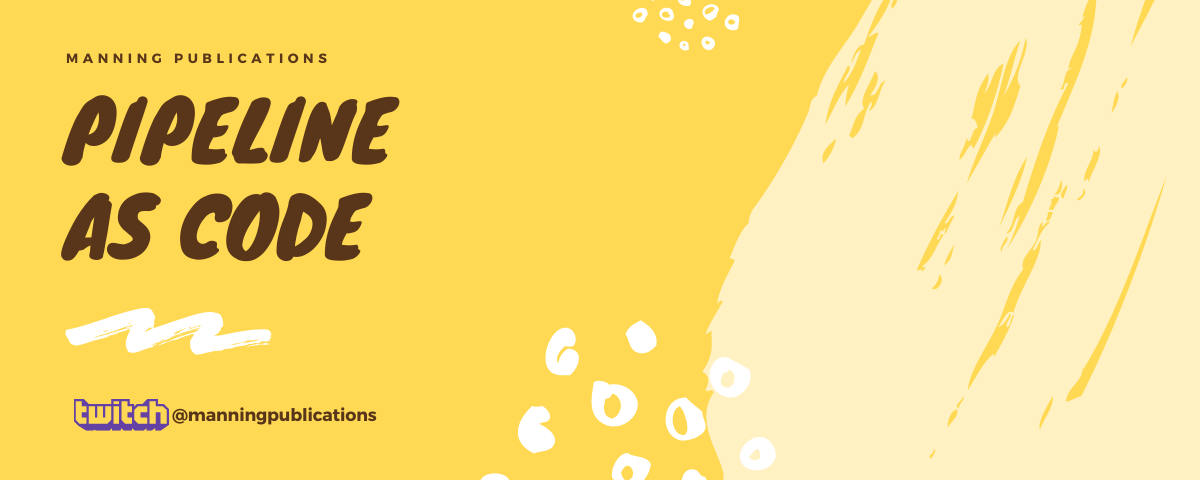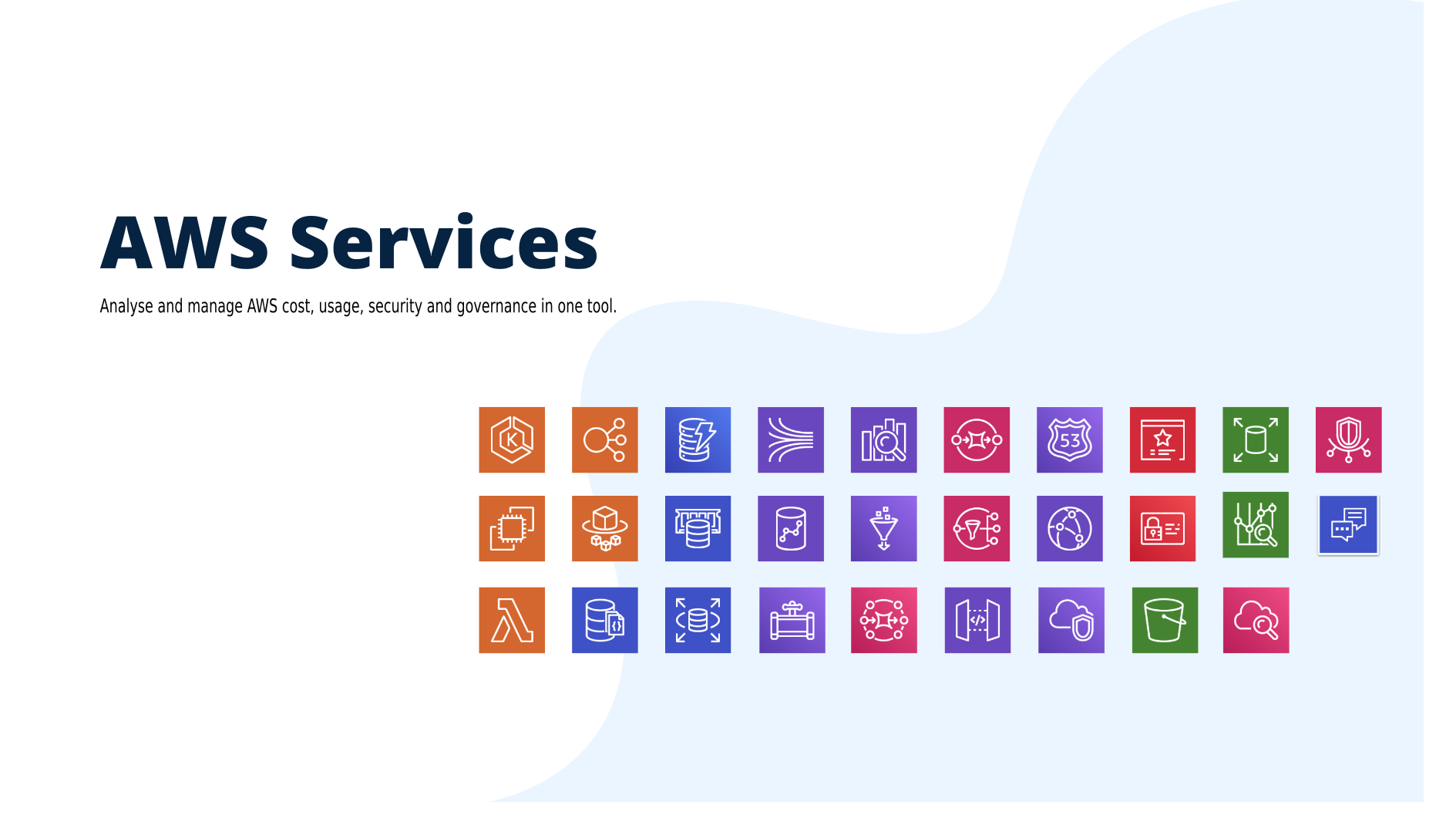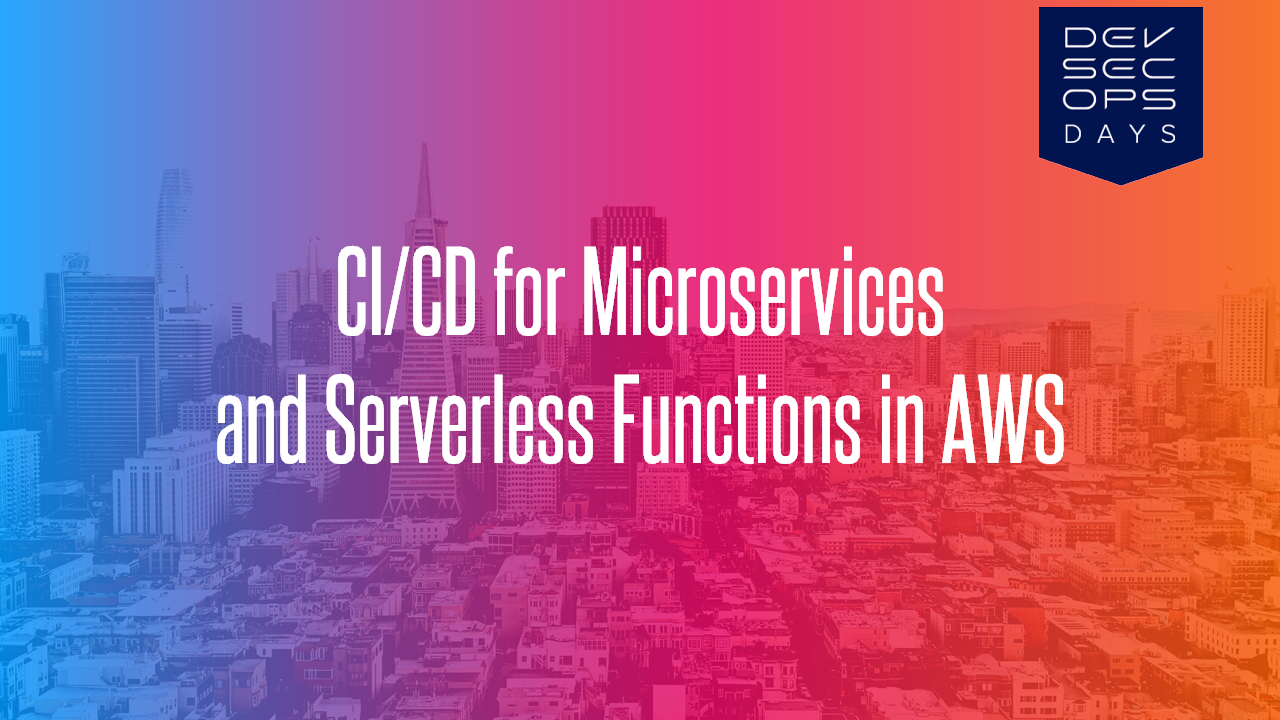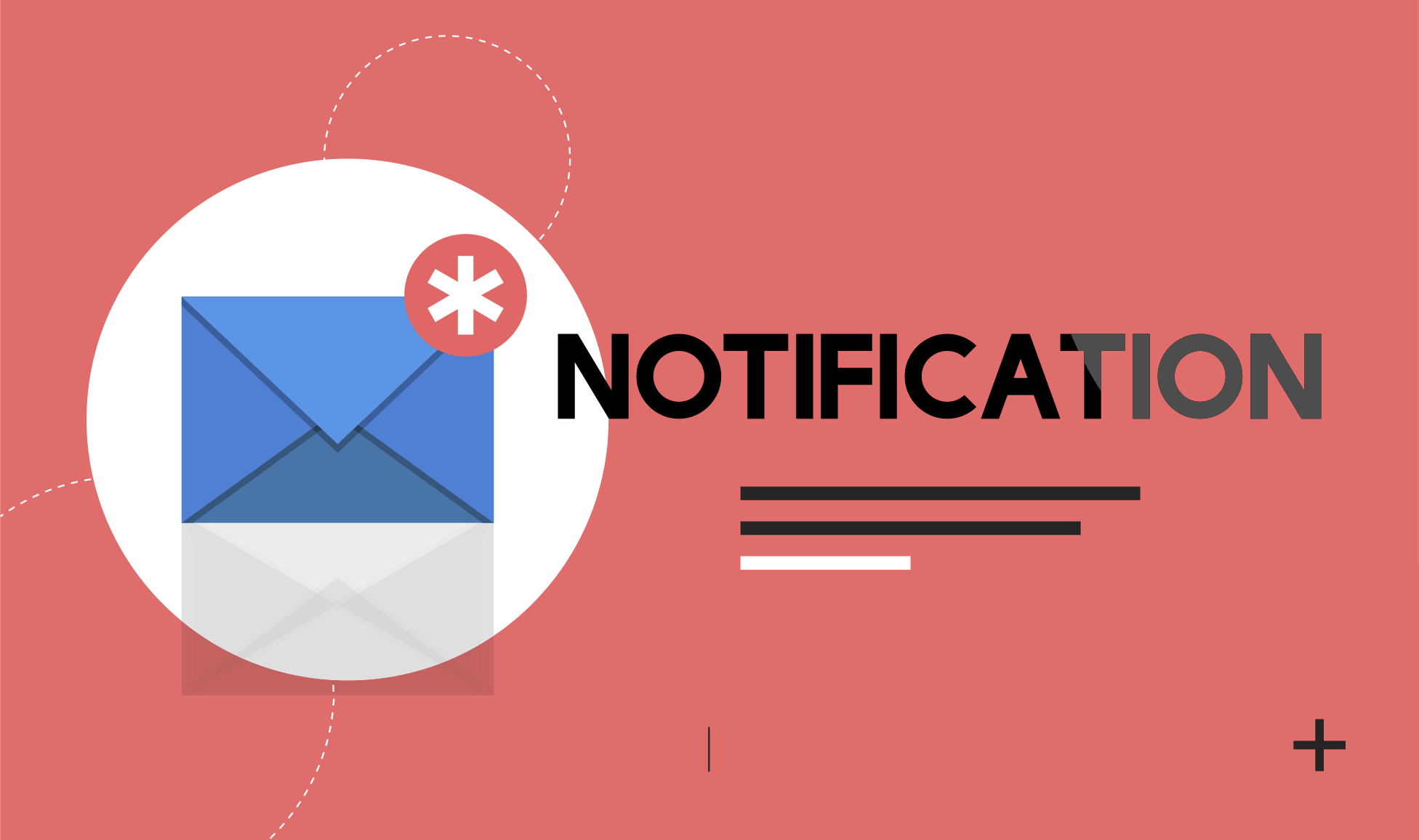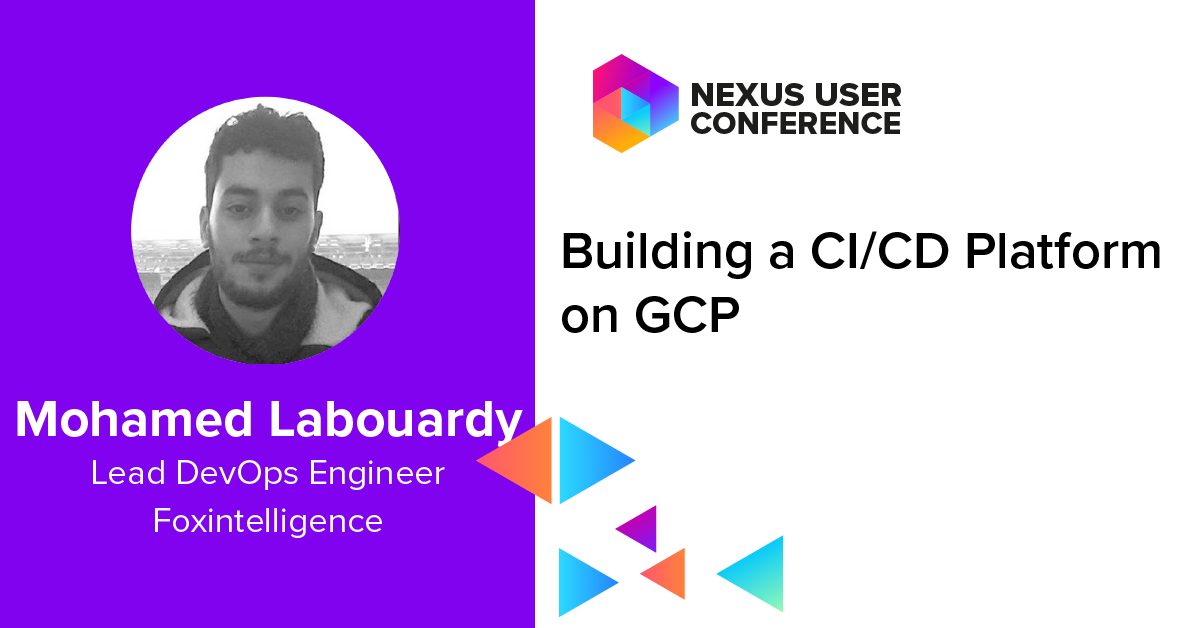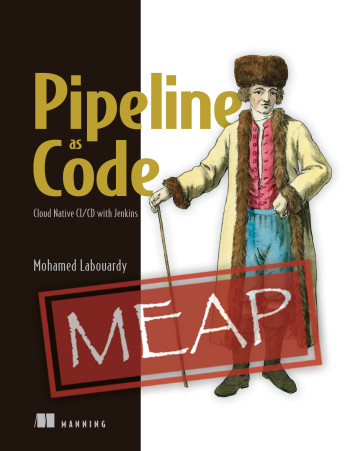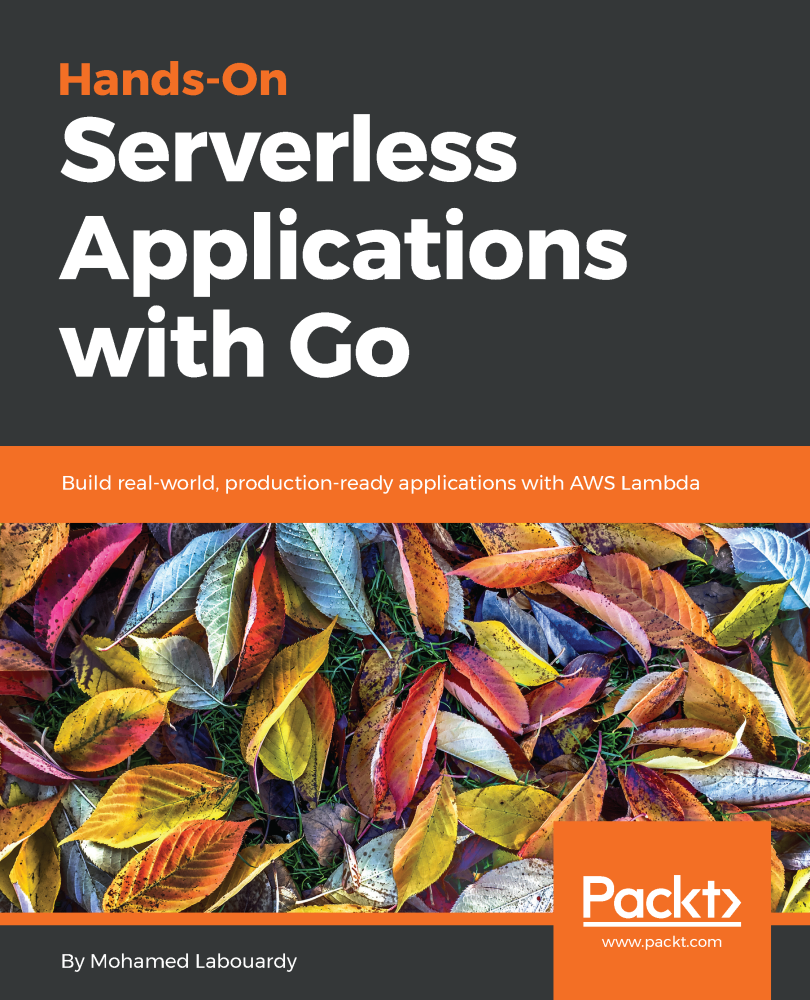Have you ever wondered how you can build a highly available & resilient Docker Repository to store your Docker Images ?

In this post, we will setup an EC2 instance inside a Security Group and create an A record pointing to the server Elastic IP address as follow:
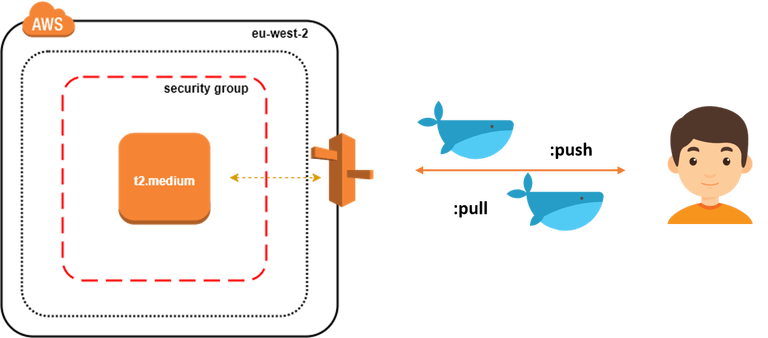
To provision the infrastructure, we will use Terraform as IaC (Infrastructure as Code) tool. The advantage of using this kind of tools is the ability to spin up a new environment quickly in different AWS region (or different IaaS provider) in case of incident (Disaster recovery).
Start by cloning the following Github repository:
1 | git clone https://github.com/mlabouardy/terraform-aws-labs.git |
Inside docker-registry folder, update the variables.tfvars with your own AWS credentials (make sure you have the right IAM policies).
1 | resource "aws_instance" "default" { |
I specified a shell script to be used as user_data when launching the instance. It will simply install the latest version of Docker CE and turn the instance to Docker Swarm Mode (to benefit from replication & high availability of Nexus container)
1 | #!/bin/sh |
Note: Surely, you can use a Configuration Management Tools like Ansible or Chef to provision the server once created.
Then, issue the following command to create the infrastructure:
1 | terraform apply -var-file=variables.tfvars |
Once created, you should see the Elastic IP of your instance:
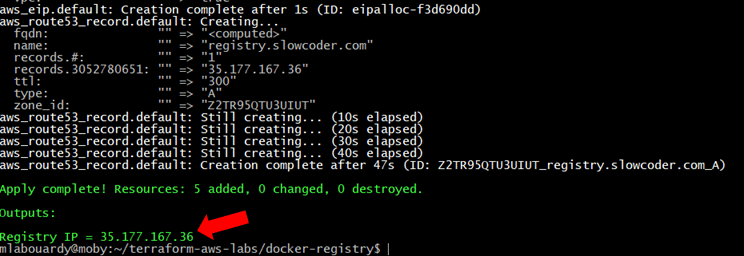
Connect to your instance via SSH:
1 | ssh ec2-user@35.177.167.36 |
Verify that the Docker Engine is running in Swarm Mode:
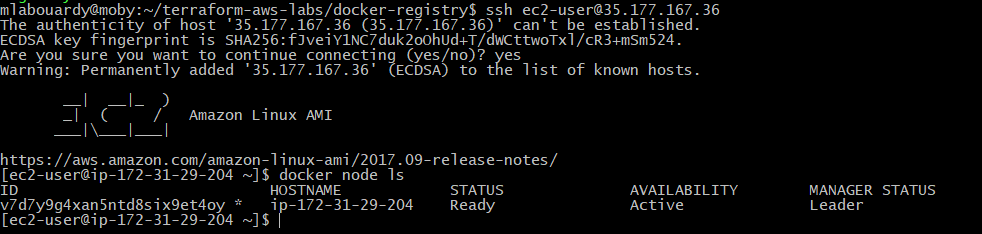
Check if Nexus service is running:

If you go back to your AWS Management Console. Then, navigate to Route53 Dashboard, you should see a new A record has been created which points to the instance IP address.
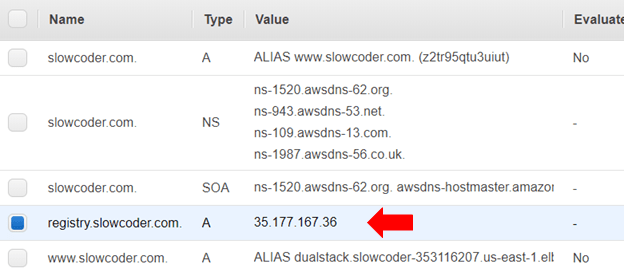
Point your favorite browser to the Nexus Dashboard URL (registry.slowcoder.com:8081). Login and create a Docker hosted registry as below:
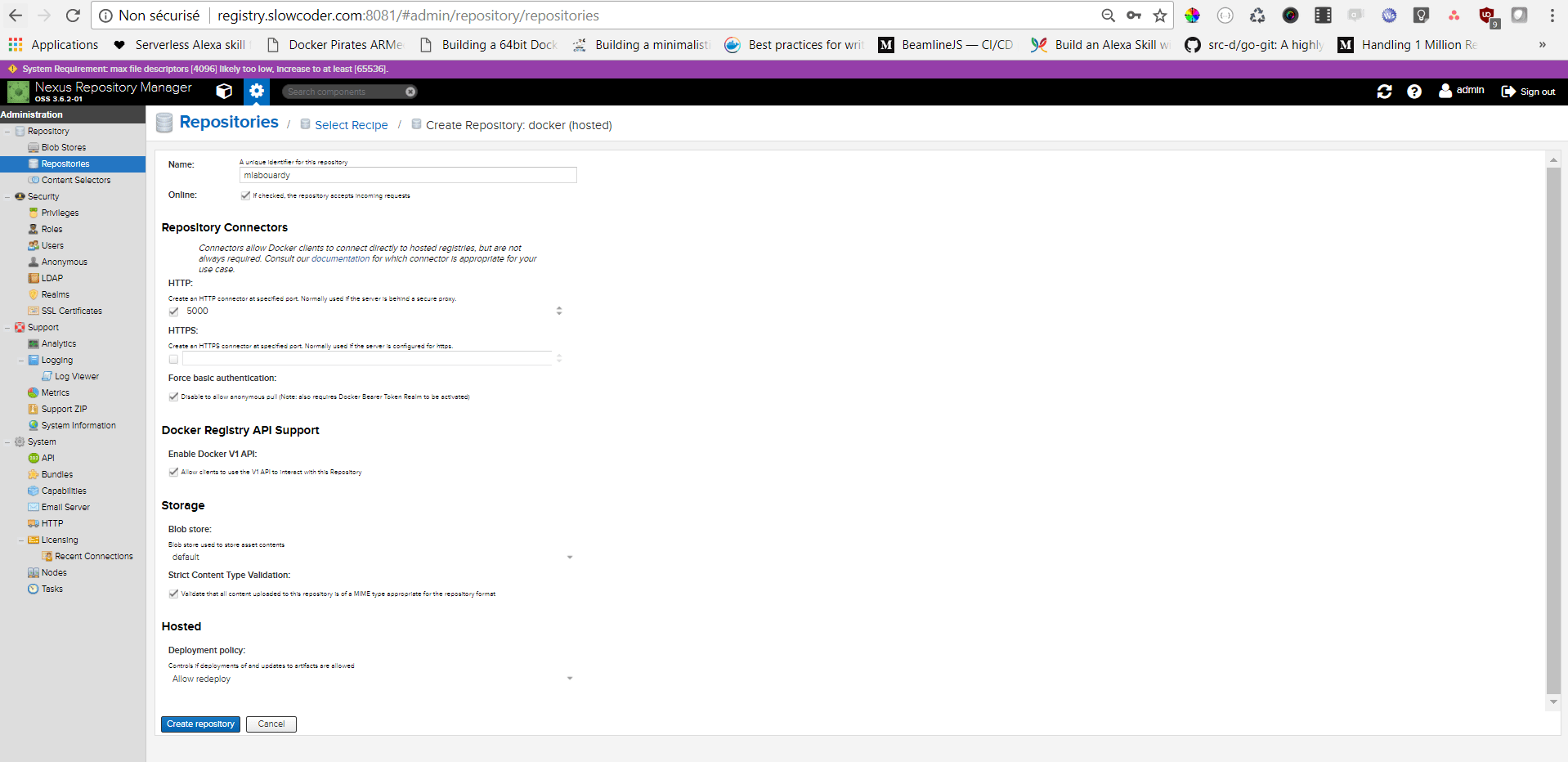
Edit the /etc/docker/daemon.json file, it should have the following content:
1 | { |
Note: For production it’s highly recommended to secure your registry using a TLS certificate issued by a known CA.
Restart Docker for the changes to take effect:
1 | service docker restart |
Login to your registry with Nexus Credentials (admin/admin123):

In order to push a new image to the registry:
1 | docker push registry.slowcoder.com:5000/mlabouardy/movies-api:1.0.0-beta |

Verify that the image has been pushed to the remote repository:
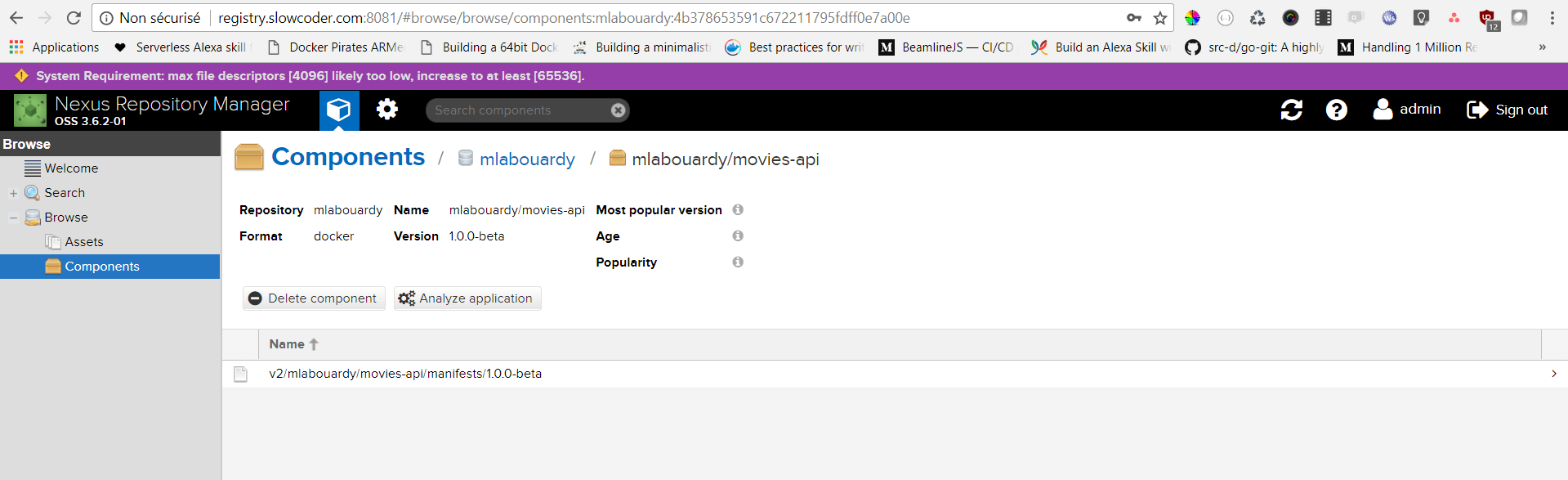
To pull the Docker image:
1 | docker pull registry.slowcoder.com:5000/mlabouardy/movies-api:1.0.0-beta |

Note: Sometimes you end up with many unused & dangling images that can quickly take significant amount of disk space:
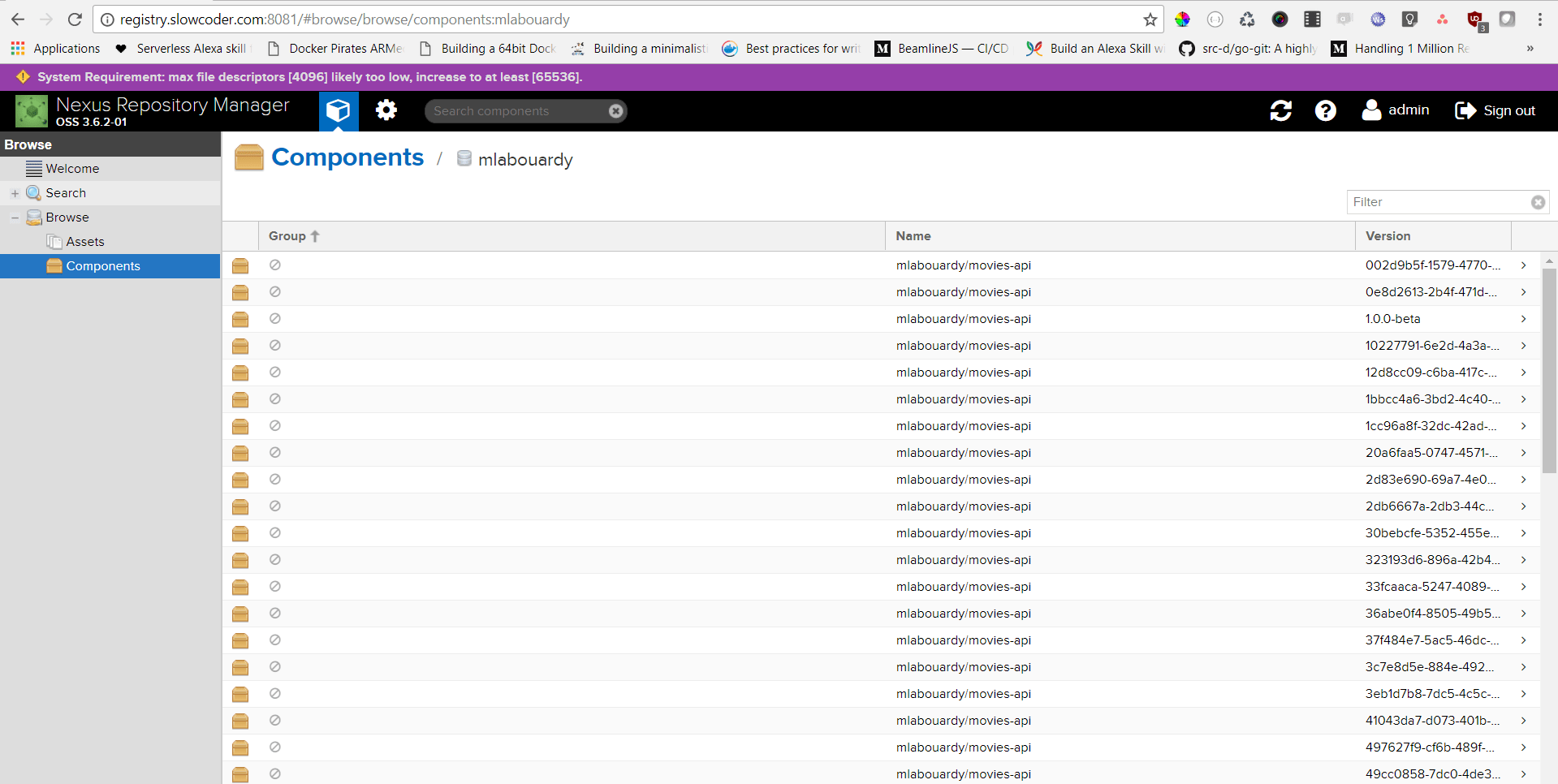
You can either use the Nexus CLI tool or create a Nexus Task to cleanup old Docker Images:
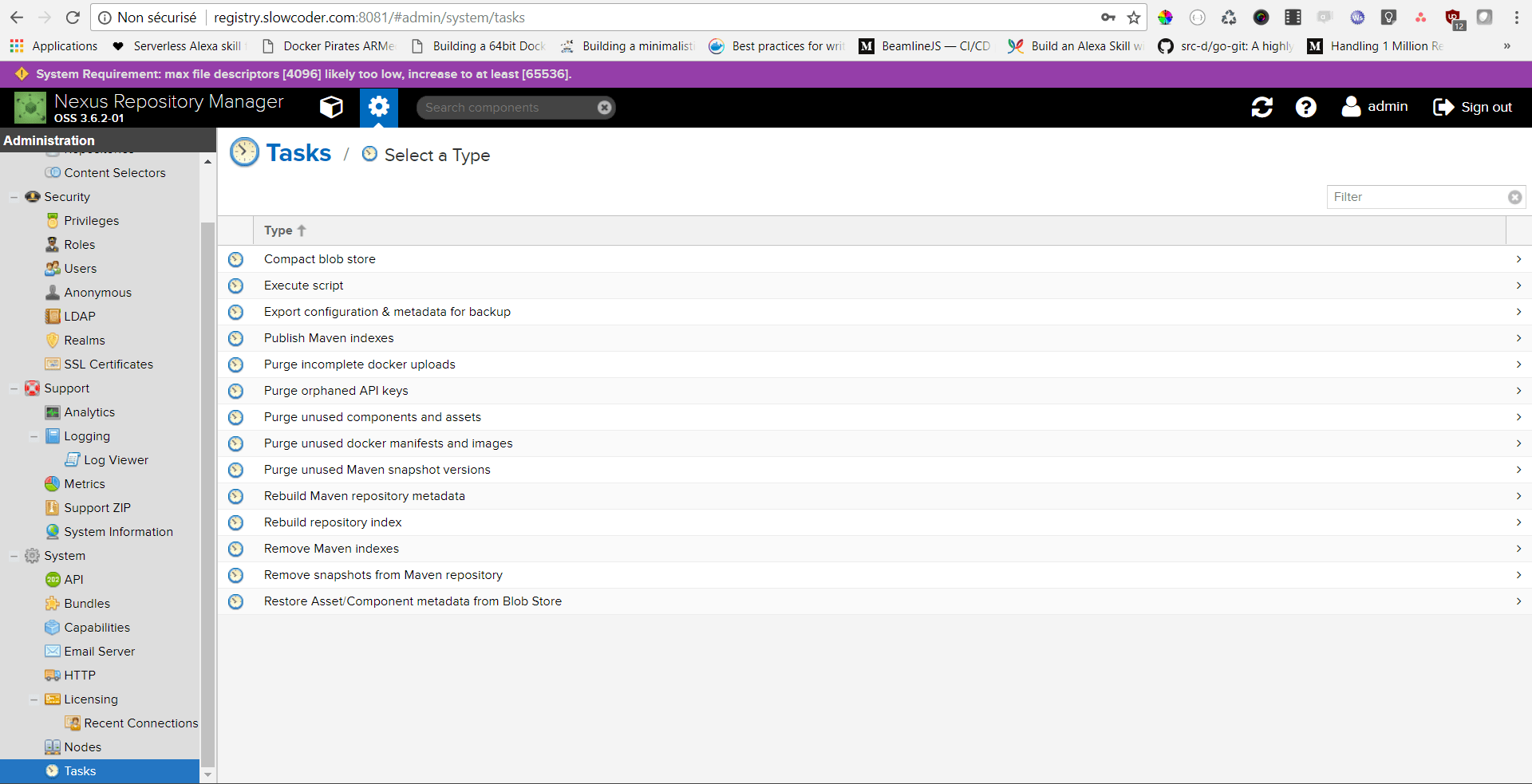
Populate the form as below:
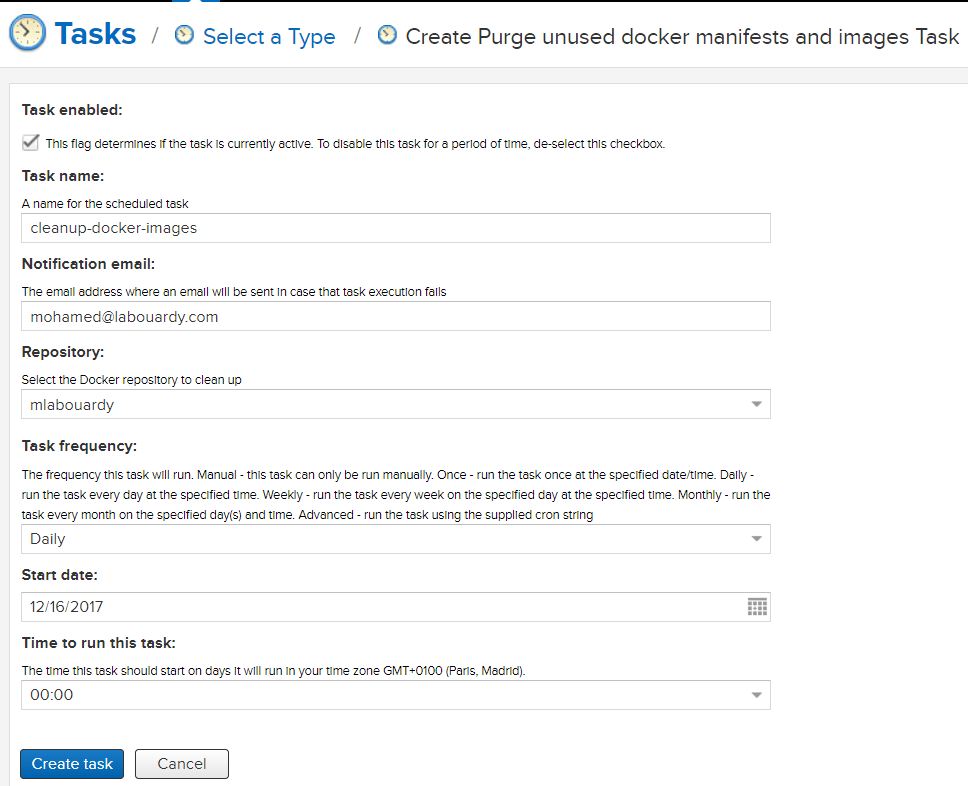
The task above will run everyday at midnight to purge unused docker images from “mlabouardy” registry.
Drop your comments, feedback, or suggestions below — or connect with me directly on Twitter @mlabouardy.